
Internet, on Mobile Phones and Fiber/ADSL
Internet in Thailand Upon Arrival
When people first arrive in Thailand, many need or want to connect to the internet immediately. It is recommended that you buy a SIM card at the airport. Otherwise, you will be limited to international roaming if you have it, which for many people has been slow, and/or WiFi at your hotel and various public sites (including at the airport).
As of 2022, the 4G protocol is everywhere in the major cities and very widespread in rural places, too.
Once you have a home, you will probably get a fiber connection. Previous connections such as ADSL have been mostly phased out. You can even get fiber in many places in rural upcountry. The fiber I've had in Pathum Thani province has been fast enough for live TV since the late 2010s.
As covered in the mobile phones section, the main phone companies are AIS, True, and DTAC. (There are also two more, CAT Telecom and TOT, but they have a tiny share of the market.) AIS has been known to have the best coverage upcountry and in many rural places, but all three have good coverage in the city. I have used all 3 of the main networks, and currently prefer AIS and True.
If you plan to not have a fiber connection at home, then it's good to compare the signals and performance using different SIM cards or by asking the neighbors for their knowledge. For example, in my home, AIS has a weak signal but True is strong, due to the location of local cell towers.
Internet for Home for a Long Term Stay
There are multiple providers for a fiber connection, but you will usually be constrained to which one(s) serve(s) your building or your area. Buildings typically have just one provider, but neighborhoods may have two or more (such as my suburban neighborhood). The best thing to do is just ask a neighbor or administrative person which companies serve your home. They may include:
- AIS
- True
- TOT
- CAT
- 3BB
There are some additional ones, but some of the old name brands are now owned or controlled by one of the above companies.
In the old days, your broadband connection was on the same account as your land line phone number, but with the demise of land lines due to mobile phones, this has been changing.
If you are a renter, then the broadband service might more easily be ordered in the name of the landlord.
If you want to order a new line in your own name as a foreigner, then it is easiest with a work permit and a deposit. It's easier to order the new line in the name of a Thai.
To order broadband as an owner, there are some requirements, but I have observed that different ISPs have had various levels of flexibility. You might need:
- Photocopy of the "House Registration" of the owner (showing who owns the property that the service is going to)
- Photocopy of the Thai ID card of the owner, which they must sign
- Photocopy of the lease (which links the property to you)
- Photocopy of your passport, signed
- A few thousand baht handy
- A smile
You might want to print this document and bring it with you, too:
I hereby authorize [your name], with [your country's] passport number _________, issued at [location], with issue date ________, and expiration date ___________________, at address ______[apartment address]_____ to apply for fiber services from ____ Co., Ltd.
Signed ________________________ (signed by landlord)
Name ________________________ (printed, landlord owner's name)
Date ________________________
Witness _______________________
Witness _______________________
It usually takes just a few days until you are connected.
After that, you can renew your account without needing to visit their office again, e.g., by mobile app, credit card, depositing funds into their bank account and faxing the deposit slip with your information on it, or paying at an ATM. All this is (or should be) covered on their websites.
Notably, they usually provide a free wifi modem and ethernet hub. Sometimes it's crappy if you are a geek who wants to do advanced things, so sometimes I've replaced the free ISP modem with a better brand I bought for just about 2000 baht. With fiber, you may get two separate devices, one to connect to the fiber, and the other a normal wifi / ethernet hub.
There are various speeds of service offered at different prices. I order the maximum speed, but if you are budget conscious then you should know that the speed you order is not necessarily the speed you will get for international connections, only for domestic Thailand connections.
The international link is shared among many users in Thailand, and you have not bought bandwidth on the international circuit, only bandwidth to your domestic ISP's network, whereby you share the international link with everyone on your ISP's network. Performance may depend more on the ISP you choose. Actually, the ISPs can split their international link into channels, so that their high priority or high speed users can have fewer users per channel so that their speed will be higher. However, in my experience, it doesn't seem that the ISPs are putting in a lot of effort in that way.
A chain is only as strong as its weakest link. The internet is like having pipes of different sizes, and connecting to a water pipe network. You can have a huge pipe from your house to the mains, but how fast you can pump water to a place on another continent or the other side of town depends on the size of all the pipes in-between and ALSO how much water is being pumped by other users in the network at the same moment.
Troubleshooting
Usually, things work fine. If they fail from the start, or if they fail later, then the rest of this section is for you ...
Of course, if you are having trouble with your internet connection then you can't reach this website's help, but I get a lot of inquiries asking for help, so maybe this article will save me some work out in the field and help people get up and running more quickly, if it's printed.
"A chain is only as strong as its weakest link", and sometimes there are failures at different places at different days. In any case, here is how to isolate a problem in a step-by-step way:
First, resist the kneejerk reaction of calling your ISP. The ISPs often have low paid customer support who can confuse you, intimidate you, and lead you down the wrong roads. It's good to try them, but I suggest you try the following first. You should hope the problem is on your end, not the ISP's end, because it's easier to fix a problem yourself than to try to get someone else to fix a problem! As an expert, I can attest to the ridiculous customer support recommendations (and often expensive ones) I've received...
Check your connection that your computer is communicating with your DSL router. This is all inside your office or home and has nothing to do with the ISP. Keep the IP address of your router handy. Commonly, it's 10.0.0.2 or 10.0.0.1 or 192.168.1.1 or 192.168.0.1, and this is stated in the manual.
Open a "command line prompt". (This is easy, you can do it.) In Windows, this is in Start, Programs, Accessories, Command Prompt. That will give you something like c:> Then enter this command:
ping 192.168.1.1
or whatever your router's IP address is, and you should get 4 packets sent and received ("Reply..."). If you get "Request timed out" or something like that, then your problem is internal to your home or office LAN or computer setup, not regarding your ISP. However, if you do get 4 packets send/received then go on to the next step. If you cannot ping internally, then the problem could be any of many things, and such troubleshooting is way beyond the scope of this article. I can visit and help out as a computer and networking consultant, but I don't give help over the phone. Call your ISP for telephone support.
If you don't get any responses on any addresses you try, then issue this command:
ipconfig
(in Windows. I use Linux whereby it's ifconfig. I don't know about the Mac but probably ifconfig.)
That will tell you your "IP Address", "Subnet Mask" (ignore this), and "Default Gateway". If you don't have a Default Gateway, then you are not connecting to your router, which may be a cable problem or a Windows driver or configuration problem. Notably, your router's address should be nearly the same as your "IP Address" except for the last digit, e.g., if your IP Address is 192.168.1.4 then your router should be 192.168.1.1 (usually 1 or 2).
Next, after internal pinging works, try to ping sites beyond your home or office, first inside Thailand, then outside Thailand. However, you should be forewarned that some ISPs such as True filter ping commands domestically and/or thru the international link, so a ping failure does not necessarily mean a connection failure, and you should double check using your web browser for the same site, according to the examples below.
ping cloudflare.com
(or some other major sites)
If you cannot connect either way, either ping or by your web browser, then you have a problem with your ISP.
If you get a mix of received packets and lost packets, then it usually means that your ISP has an overloaded link somewhere between you and the site you're trying to reach. When their links get overloaded, they have no choice but to drop packets in the queue (which timeout anyway). Lost packets inside Thailand is rare, but lost packets over the international link is more common. There normally should be no lost packets at all, but "This Is Thailand" as regards standards of quality and the quasi-monopoly international link provider, so sometimes there is packet loss. During these times, I get up and take a break for awhile, because it's just too frustrating and not time efficient to do any work over the web or send/receive emails.
If trying to ping gets "...could not find host", then try this:
ping 1.1.1.1
(This is a Cloudflare site, I believe.)
If you can ping the "number" but can't ping the "name", then a "Domain Name Server (DNS)" is failing. When you specify "www.somedomain.com" then your computer asks your ISP's DNS where to find www.somedomaincom and the DNS replies with an address number, which for be something like 123.123.123.123 . Just like with a phone book or a mobile phone, everything on the internet is really just numbers, not names. You may choose "Joe" from your mobile's address book, but it will dial a number, not dial j-o-e. The internet works the same way, except the phonebook is provided by your ISP automatically (and has tens of millions of phone book entries from a.com to z.net ). This problem can be solved but is beyond the scope of this article. Suffice it to say that this is a problem I run into fairly often in Thailand. You can see it in your web browser on the bottom line of the window where it says "Looking up www.inet.co.th" and it should find it immediately and then switch to something else like "Waiting for www.inet.co.th" or "Tranferring data...". However, if it gets stuck on "Looking up..." then your ISP have a phonebook problem. (You can find out your domain name server by the command ipconfig and you can also change it to any nameserver in the world by making an easy manual change in Windows networking.)
Going back, if you can ping your modem/router but can't reach www.cloudflare.com, then the first thing to do is check the lights on your internet connection box. This is a good thing to do when it's working, too, so you know what normal looks like. Sometimes the local neighborhood connection just goes down for a little while, due to maintenance or some technical problem.
Also try just turning off and back on your modems.
Showing you how to log into your router for advanced troubleshooting is slightly beyond the scope of this article, but I will tell you the basics here: You can log into your router using your web browser by http://192.168.1.1 or a similar numeric address as noted above. If successful, the modem/router will ask for a username and password, which might be admin and no password for starters. Check your router manual.
Once you can log into your modem/router, then you can check the status of your connection, your username and password for your ISP, and even your line quality. You can also check the log of connecting, whereby you'll see that your modem detects a DSL "carrier" (connection), then your ISP allocates a temporary IP address, and also assigns a DNS or "nameserver" or two, and some other things. Lots of cool stuff in there.
You can also go into diagnostics and check the signal strength. Look for these things (in dB or decibels):
SNR or S/N or "Signal to Noise Ratio", which should be high. You will need to Google this for more help, and this changes with technology.
For anything beyond the scope of this article, either call your ISP's support number, or else just have an expert come in and take a look at your whole setup.
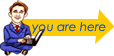 > Utilities, Govts, Money, Misc. > Internet, high speed
> Utilities, Govts, Money, Misc. > Internet, high speed
Additional, children pages of this current parent page:
Internet, high speed :
WiFi and modems
Copyright 1999 -
2025 by Mark Evan Prado, All Rights Reserved.
Notably, I get quickly notified of copies of tracts by the CopyScape / CopySentry automatic search engine & notifier.
Short quotes are often OK and can be approved, if there is a clear reference and web link back to my website from the quoted material, and if you send me a short message. I try to help people with good intentions, and try to help the world. Not thieves. Links back to this website are helpful for sustainable progress, thank you!
Please have honor and class by following intellectual property and internet protocols. Be a good kind of person in life.
|
Want to privately ask the Thailand Guru? Contact us.
|
|
Some of the services discussed on Thailand Guru are provided by our friendly staff in our 2 companies: |
|
|
Lucky Lion Pride Co., Ltd.
|
|
| DISCLAIMER: Although efforts have been made to ensure the information on this website was correct at the time of electronic publication, ThailandGuru and all its associates do not assume and hereby disclaim any liability to any party for any loss or damage caused by errors, omissions or misleading information resulting from negligence, accident or any other cause. If you choose to take any of this advice, it is at your own risk and no other entity's. ThailandGuru and its associates will take no responsibility. The only thing we guarantee is that our website information can take bandwidth, memory and/or disk space, at least temporarily. Guru is relative. | |
Menu: Site Map